Connecting your PC to a LAN – Windows XP
1. Introduction
In order to connect to TUC’s LAN you have to:
- The room must have a network socket
- A network card should be installed in your PC
- You need a UTP (Unshielded Twisted Pair) Category 5 cable, maximum length six meters.
- Fill out an online application
The Networking Center may provide you with the required cable.
In order to fill out the application, you need to know the MAC address. Go to Start->Run and type cmd. At the opening window, type ipconfig –all.
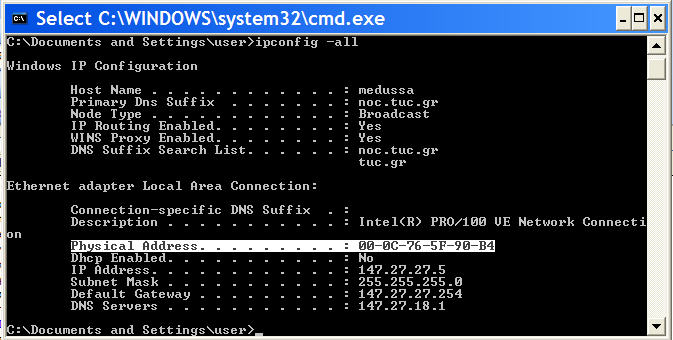
MAC address corresponds to the <<Physical Address>>.
When you fill out the application, the Center will provide with the necessary IP Address and Gateway in order to connect successfully.
2. Configuring the Connection
Go to Start -> Control Panel -> Network Connections
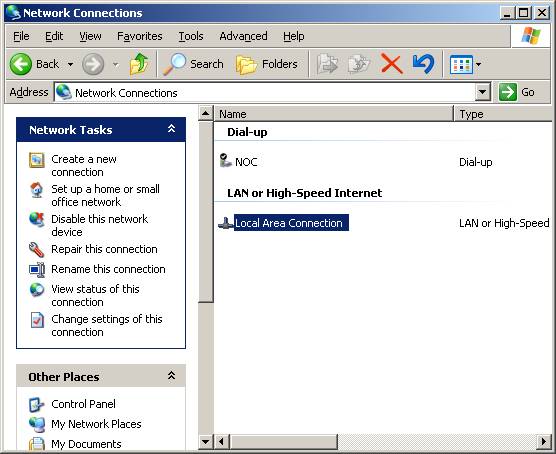
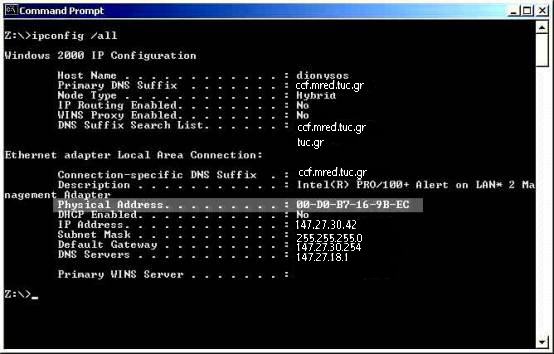
Right-click Local Area Connection icon and select Properties
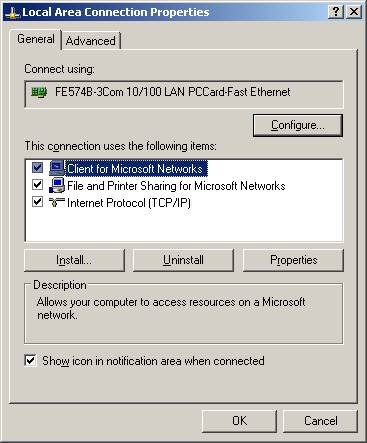
Select Internet Protocol (TCP/IP) and press Properties
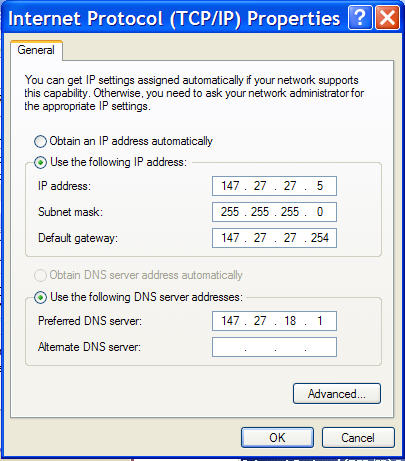
Choose Use the following IP address.
At the IP address field you type the “IP address” of your application. Subnet Mask field should be 255.255.255.0. At the Default gateway field you type the given “Gateway”. At the Preferred DNS Server you type 147.27.18.1. Press OK consecutively till open windows close. System will be updated and connect to the LAN.
In case you have connection problems check the troubleshooting section.
3. Troubleshooting the connection
Check that the network card is ok. Go to Start -> Settings -> Network and Dial-Up Connections. Right-click Local Area Connection icon, then select Properties.
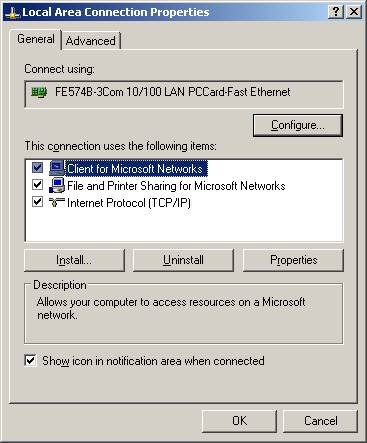
Press Configure Button.
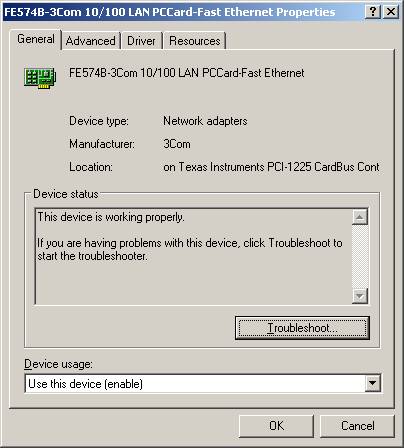
Check Device Status Field. If the device is working properly check the settings. Go to Start->Run and type cmd. At the new window type ping 147.27.18.1
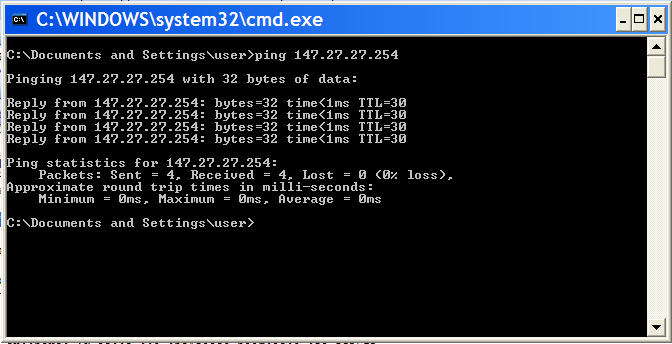
In case the returned message says No reply from 147.27.18.1, then there is a problem either at your settings or at the network socket.
Type the command ipconfig –all
Check the settings under Ethernet adapter Local Area Connection
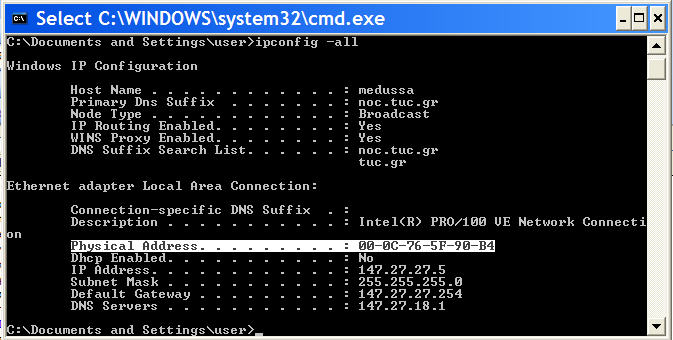
Compare these settings with the settings that you were given from the Center. If there is an error, follow the steps in section 2. If settings are ok, use another UTP cable.
If the problem persists, connect another PC (that you know it connects properly) at the network socket. In case the second PC works, then either your Network card or the Operating System is to blame. Please contact your Administrator.
4. Problem Report
In case you cannot solve the problem, please contact the Networking Center at 2821037500 or send an e-mail at noc < at > noc.tuc.gr.















